Configure HTTP Data Collectors
Data collectors enable you to supplement business transaction and transaction analytics data with application data. The application data can add context to business transaction performance issues. For example, they show the values of particular parameters or return value for business transactions affected by performance issues, such as the specific user, order, or product.
HTTP data collectors capture the URLs, parameter values, headers, and cookies of HTTP messages that are exchanged in a business transaction.
In this exercise you will perform the following tasks:
- Enable all HTTP data collectors.
- Observe and Select relevant HTTP data collectors.
- Capture Business Data in Analytics using HTTP Params.
- Validate Analytics on HTTP Parameters.
Enable all HTTP data collectors
Initially, you can capture all HTTP data collectors to learn which useful parameters you can capture into Analytics and use it in your Dashboards
Note: It is strongly recommended that you perform this step on a UAT environment, not production.
1 . Select the Applications tab at the top left of the screen.
2 . Select the Supercar-Trader Application.
3 . Select the Configuration Left tab.
4 . Click on the Instrumentation Link.
5 . Select the Data Collectors tab.
6 . Click on the Add Button in the HTTP Request Data Collectors
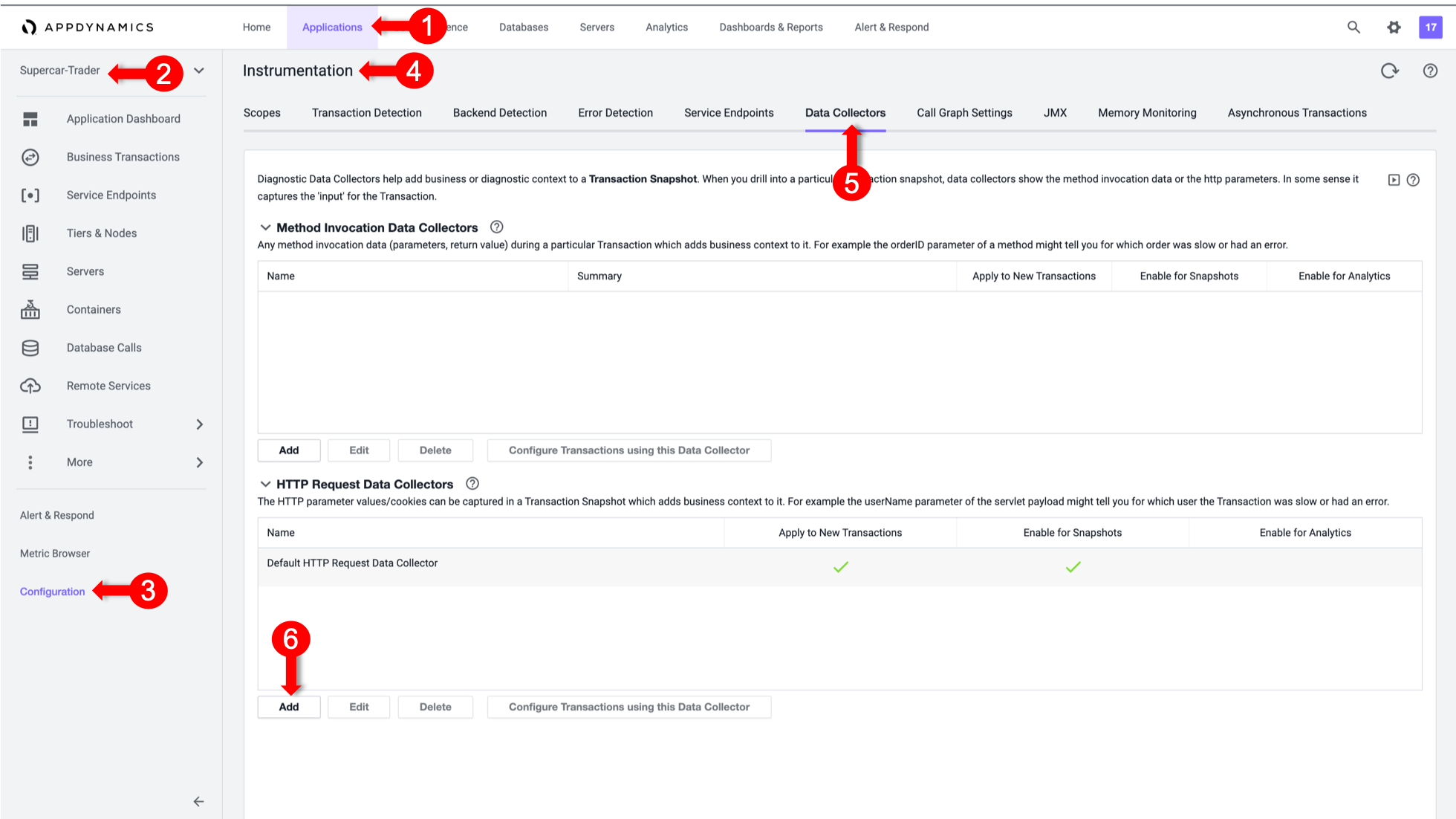
You will now configure an HTTP data collector to capture all HTTP Parameters. You will only enable it on Transaction Snapshots to avoid any overheads until you identify the precise parameters that you need for Transaction Analytics
1 . For the Name, specify All HTTP Param.
2 . Enable Transaction Snapshots.
3 . Do not enable Transaction Analytics.
4 . Click on + Add in the HTTP Parameters section.
5 . For the new Parameter, specify All as the Display Name
6 . Then specify an asterisk * in the HTTP Parameter name.
7 . Click Save and enable /Supercar-Trader/sell.do Transaction
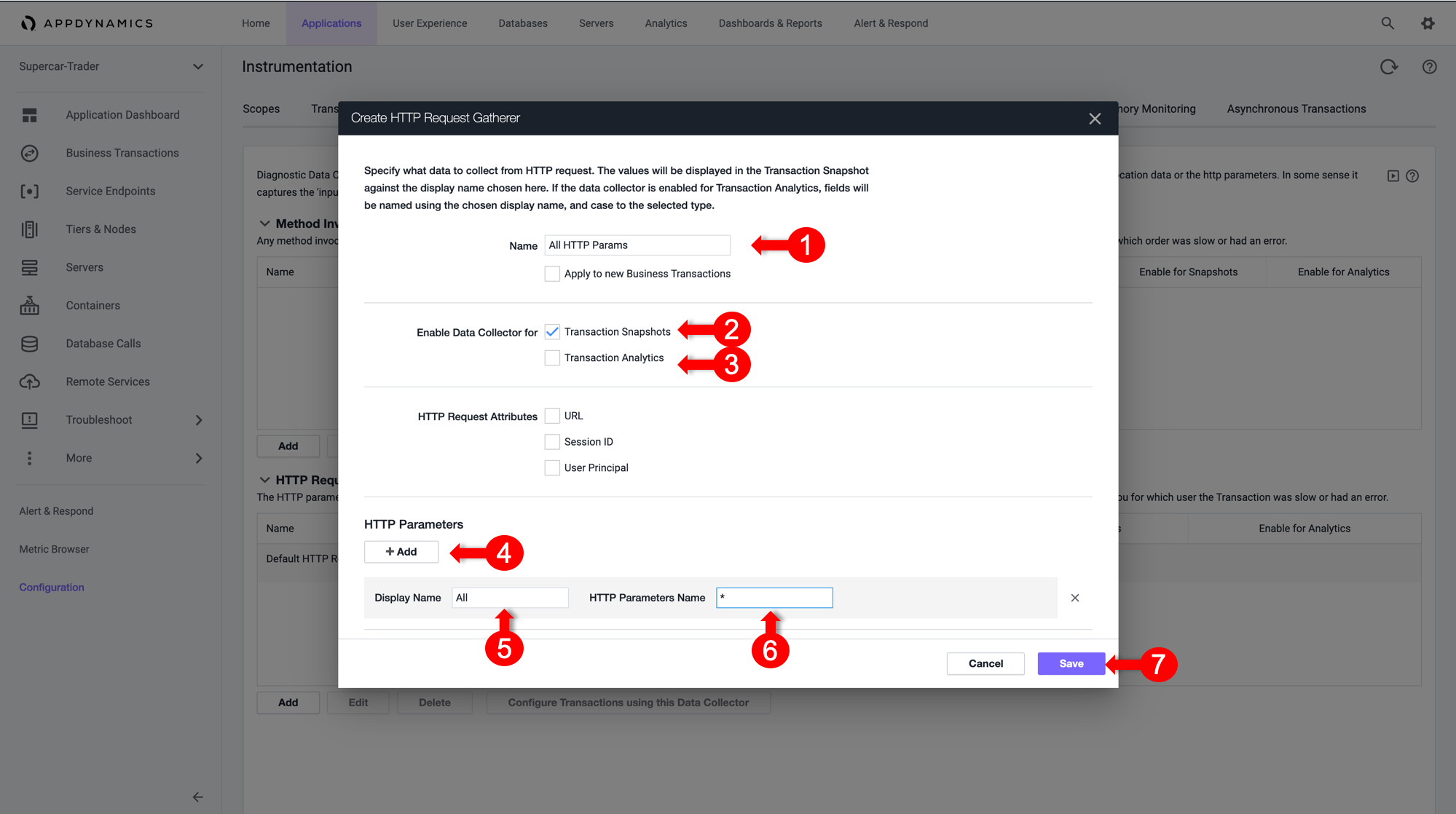
Observe and select relevant HTTP data collectors
1 . Apply load on the Application, specifically the SellCar transaction. Open one of its snapshots with Full Call Graph, and select the Data Collectors Tab.
You can now see all HTTP Parameters. You will see a number of key metrics, such as Car Price, Color, Year, and more.
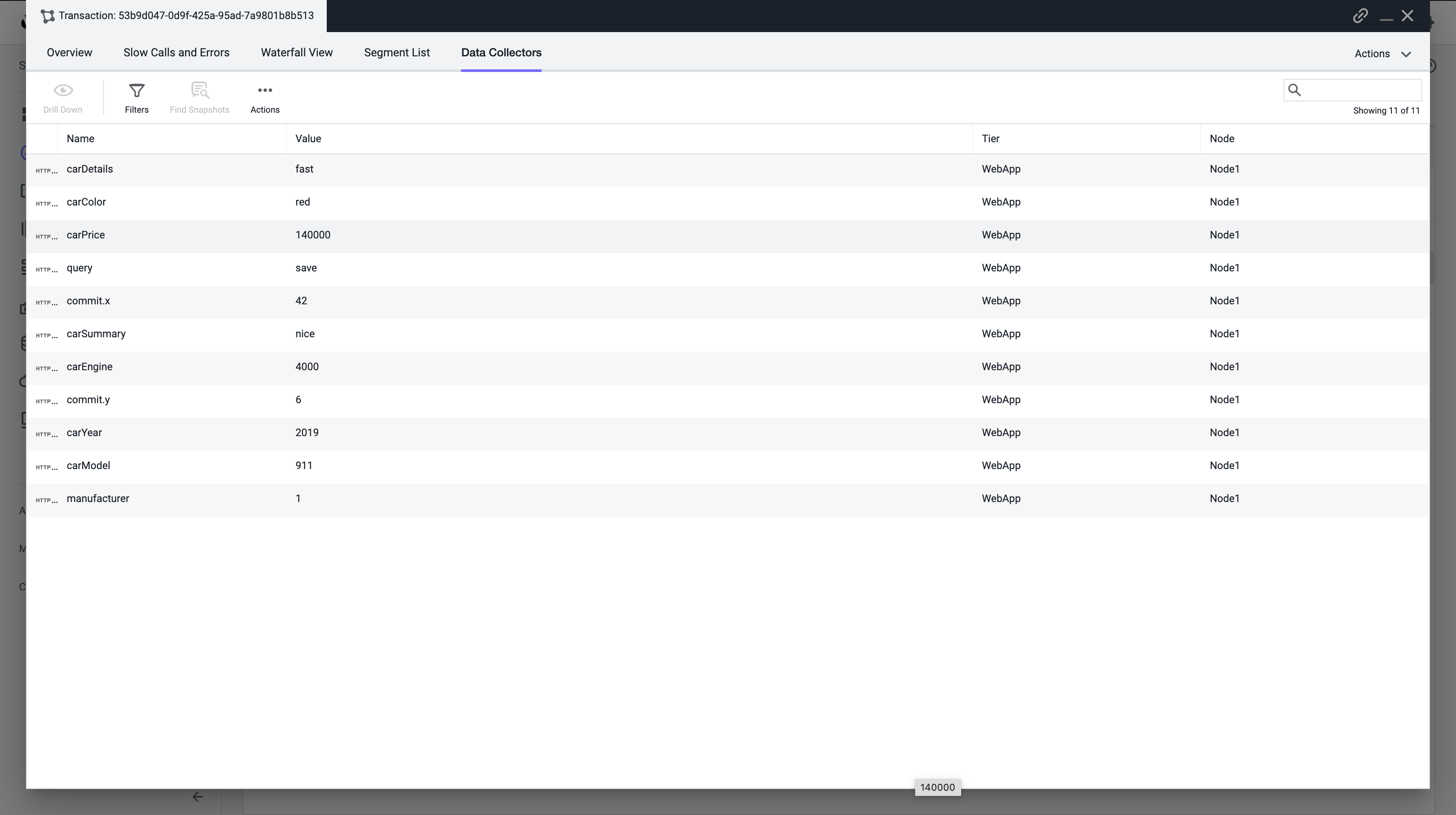
2 . Note the exact Parameter names to add them again in the HTTP Parameters list and enable them in Transaction Analytics.
3 . Once they are added, delete the All HTTP Param HTTP data collector.
Capture business data in Analytics with HTTP Params
You will now configure the HTTP data collector again, but this time you will capture only the useful HTTP Parameters and enable them in Transaction Analytics.
1 . In the Name, specify CarDetails.
2 . Enable Transaction Snapshots.
3 . Enable Transaction Analytics.
4 . Click + Add in the HTTP Parameters section.
5 . For the new Parameter, specify CarPrice_http as the Display Name
6 . Then specify carPrice as the HTTP Parameter name.
7 . Repeat for the rest of the Car Parameters as shown below.
8 . Click Save and enable on /Supercar-Trader/sell.do Transaction
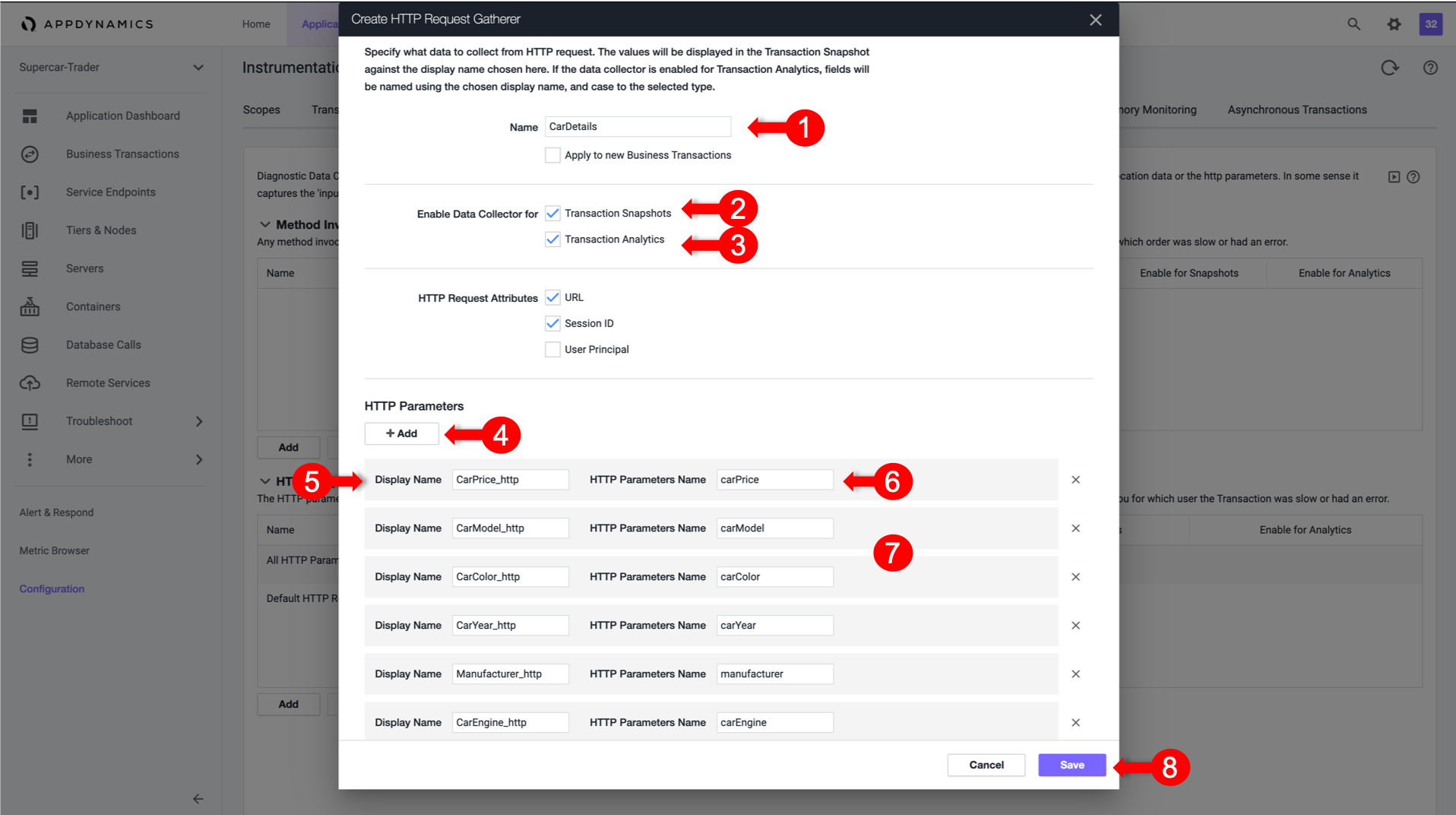
Validate analytics on HTTP parameters
You will now validate whether the business data was captured by HTTP data collectors in AppDynamics Analytics.
1 . Select the Analytics tab at the top left of the screen.
2 . Select the Searches tab and create a new drag and drop search.
3 . Verify that the Business Parameters appear as a field in the Custom HTTP Request Data.
4 . Validate that the CarPrice field has data.
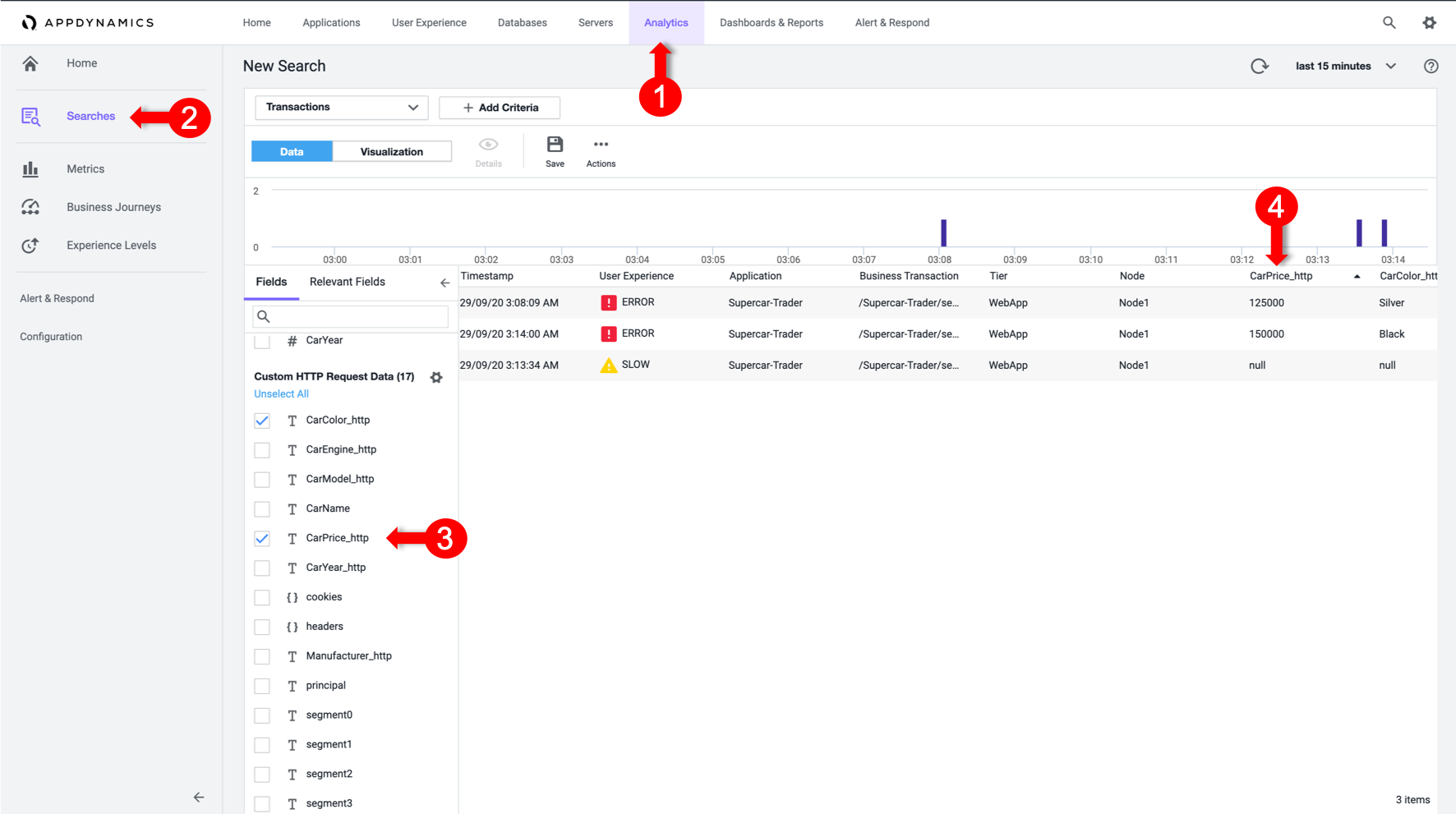
Next
We’ll configure a method invocation data collector.