Application Server Setup
Lab Application Server Setup (Linux)
The Supercar-Trader application you will be working with in the labs is a simple Struts application which provides for an online supercar store which has some performance/code issues. The application is a Java WAR file that you will deploy on a Linux host where you have installed MySQL 5.7 and Apache Tomcat 9.0.50 using the instructions provided below.
You should use a different Linux host to run the application on (Do Not Use the same host/vm that you used to install the AppDynamics Platform on).
It is recommended that you use one of the following Linux host/vm types with the following resource requirements:
- Amazon Linux 2 (AL2)
- CentOS 7
- CPU: 2 Cores (Minimum)
- Memory: 8 GB RAM (Minimum), 16 GB RAM (Recommended)
- Storage: 40 GB (Minimum), 60 GB (Recommended)
You should ensure that the agents running on the Lab Application Server have connectivity to your AppDynamics Platform so they can establish a one-way outbound HTTP or HTTPS connection. The most common ports that need to be open to connect to an on-prem AppDynamics Platform are listed below:
| Port Name | Default |
|---|---|
| Controller primary port (HTTP) | 8090 |
| Controller SSL port (HTTPS) | 8181 |
| Events Service primary port (HTTP) | 9080 |
| Events Service SSL port (HTTPS) | 9081 |
| EUM server primary port (HTTP) | 7001 |
| EUM server SSL port (HTTPS) | 7002 |
For more information about AppDynamics Platform ports, see the documentation found here
Please install a fresh copy of MySQL 5.7 and Tomcat 9.0.50 on your Linux host as per the instructions provided here and be sure to use the versions mentioned, otherwise, the application will not work and you will loose valuable time troubleshooting unnecessary problems.
You will be performing the following setup steps for the lab application dependencies:
- Download Lab Artifacts Zip File
- Install Java v1.8
- Install MySQL v5.7
- Initialize Application Database
- Install and Configure Tomcat v9.0.50
- Install PhantomJS v2.1.1
Download Lab Artifacts Zip File
When you change ownership of the /opt/appdynamics directory in the next step, please ensure that you use the same OS user and group when you change ownership of the directory where you install Tomcat.
Before you download the lab artifacts zip file, use the commands below to create the directory where you’ll copy the file to.
cd /opt
sudo mkdir appdynamics
sudo chown -R [your-os-user]:[your-os-group] /opt/appdynamics
cd /opt/appdynamics
mkdir lab-artifactsIf wget is not already installed on your Linux host you can try using the command below to install it. (command may vary based on your Linux distro)
sudo yum install wgetYou can use the link below to download the zip file and upload it to the directory you just created using the link below.
Alternatively, you can download it directly to your Linux host using the commands below.
cd /opt/appdynamics/lab-artifacts
wget https://povplaybook.appdpartnerlabs.net/zip/lab-artifacts.zipOnce you have the zip file in the /opt/appdynamics/lab-artifacts directory, use the commands below to unzip the file.
cd /opt/appdynamics/lab-artifacts
unzip lab-artifacts.zipInstall Java v1.8
Use the command below to install Java 1.8 (command may vary based on your Linux distro)
sudo yum install java-1.8.0Use the command below to validate the Java 1.8 install.
java -versionThe output should look similar to this.
openjdk version "1.8.0_265"
OpenJDK Runtime Environment (build 1.8.0_265-b01)
OpenJDK 64-Bit Server VM (build 25.265-b01, mixed mode)Begin Installing MySQL v5.7
Use the commands below to install MySQL 5.7 Community Version (assumes you already have wget installed)
wget https://dev.mysql.com/get/mysql57-community-release-el7-9.noarch.rpm
sudo rpm -ivh mysql57-community-release-el7-9.noarch.rpm
sudo yum install mysql-serverResolving GPG Key Error
If you get a GPG public key error like the one seen below, then follow the next steps to resolve it.
Public key for mysql-community-libs-compat-5.7.37-1.el7.x86_64.rpm is not installed
Failing package is: mysql-community-libs-compat-5.7.37-1.el7.x86_64
GPG Keys are configured as: file:///etc/pki/rpm-gpg/RPM-GPG-KEY-mysqlCreate a new public key file using the commands below.
cd /tmp
touch mysql_pubkey.ascNow use the link below to get the updated public key and copy it into the ‘mysql_pubkey.asc’ file you just created.
The contents of your saved ‘mysql_pubkey.asc’ file should look like the example below.
-----BEGIN PGP PUBLIC KEY BLOCK-----
Version: SKS 1.1.6
Comment: Hostname: pgp.mit.edu
mQINBGG4urcBEACrbsRa7tSSyxSfFkB+KXSbNM9rxYqoB78u107skReefq4/+Y72TpDvlDZL
mdv/lK0IpLa3bnvsM9IE1trNLrfi+JES62kaQ6hePPgn2RqxyIirt2seSi3Z3n3jlEg+mSdh
AvW+b+hFnqxo+TY0U+RBwDi4oO0YzHefkYPSmNPdlxRPQBMv4GPTNfxERx6XvVSPcL1+jQ4R
2cQFBryNhidBFIkoCOszjWhm+WnbURsLheBp757lqEyrpCufz77zlq2gEi+wtPHItfqsx3rz
xSRqatztMGYZpNUHNBJkr13npZtGW+kdN/xu980QLZxN+bZ88pNoOuzD6dKcpMJ0LkdUmTx5
z9ewiFiFbUDzZ7PECOm2g3veJrwr79CXDLE1+39Hr8rDM2kDhSr9tAlPTnHVDcaYIGgSNIBc
YfLmt91133klHQHBIdWCNVtWJjq5YcLQJ9TxG9GQzgABPrm6NDd1t9j7w1L7uwBvMB1wgpir
RTPVfnUSCd+025PEF+wTcBhfnzLtFj5xD7mNsmDmeHkF/sDfNOfAzTE1v2wq0ndYU60xbL6/
yl/Nipyr7WiQjCG0m3WfkjjVDTfs7/DXUqHFDOu4WMF9v+oqwpJXmAeGhQTWZC/QhWtrjrNJ
AgwKpp263gDSdW70ekhRzsok1HJwX1SfxHJYCMFs2aH6ppzNsQARAQABtDZNeVNRTCBSZWxl
YXNlIEVuZ2luZWVyaW5nIDxteXNxbC1idWlsZEBvc3Mub3JhY2xlLmNvbT6JAlQEEwEIAD4W
IQSFm+jXxYb1OEMLGcJGe5QtOnm9KQUCYbi6twIbAwUJA8JnAAULCQgHAgYVCgkICwIEFgID
AQIeAQIXgAAKCRBGe5QtOnm9KUewD/992sS31WLGoUQ6NoL7qOB4CErkqXtMzpJAKKg2jtBG
G3rKE1/0VAg1D8AwEK4LcCO407wohnH0hNiUbeDck5x20pgS5SplQpuXX1K9vPzHeL/WNTb9
8S3H2Mzj4o9obED6Ey52tTupttMF8pC9TJ93LxbJlCHIKKwCA1cXud3GycRN72eqSqZfJGds
aeWLmFmHf6oee27d8XLoNjbyAxna/4jdWoTqmp8oT3bgv/TBco23NzqUSVPi+7ljS1hHvcJu
oJYqaztGrAEf/lWIGdfl/kLEh8IYx8OBNUojh9mzCDlwbs83CBqoUdlzLNDdwmzu34Aw7xK1
4RAVinGFCpo/7EWoX6weyB/zqevUIIE89UABTeFoGih/hx2jdQV/NQNthWTW0jH0hmPnajBV
AJPYwAuO82rx2pnZCxDATMn0elOkTue3PCmzHBF/GT6c65aQC4aojj0+Veh787QllQ9FrWbw
nTz+4fNzU/MBZtyLZ4JnsiWUs9eJ2V1g/A+RiIKu357Qgy1ytLqlgYiWfzHFlYjdtbPYKjDa
ScnvtY8VO2Rktm7XiV4zKFKiaWp+vuVYpR0/7Adgnlj5Jt9lQQGOr+Z2VYx8SvBcC+by3XAt
YkRHtX5u4MLlVS3gcoWfDiWwCpvqdK21EsXjQJxRr3dbSn0HaVj4FJZX0QQ7WZm6WLkCDQRh
uLq3ARAA6RYjqfC0YcLGKvHhoBnsX29vy9Wn1y2JYpEnPUIB8X0VOyz5/ALv4Hqtl4THkH+m
mMuhtndoq2BkCCk508jWBvKS1S+Bd2esB45BDDmIhuX3ozu9Xza4i1FsPnLkQ0uMZJv30ls2
pXFmskhYyzmo6aOmH2536LdtPSlXtywfNV1HEr69V/AHbrEzfoQkJ/qvPzELBOjfjwtDPDeP
iVgW9LhktzVzn/BjO7XlJxw4PGcxJG6VApsXmM3t2fPN9eIHDUq8ocbHdJ4en8/bJDXZd9eb
QoILUuCg46hE3p6nTXfnPwSRnIRnsgCzeAz4rxDR4/Gv1Xpzv5wqpL21XQi3nvZKlcv7J1IR
VdphK66De9GpVQVTqC102gqJUErdjGmxmyCA1OOORqEPfKTrXz5YUGsWwpH+4xCuNQP0qmre
Rw3ghrH8potIr0iOVXFic5vJfBTgtcuEB6E6ulAN+3jqBGTaBML0jxgj3Z5VC5HKVbpg2DbB
/wMrLwFHNAbzV5hj2Os5Zmva0ySP1YHB26pAW8dwB38GBaQvfZq3ezM4cRAo/iJ/GsVE98dZ
EBO+Ml+0KYj+ZG+vyxzo20sweun7ZKT+9qZM90f6cQ3zqX6IfXZHHmQJBNv73mcZWNhDQOHs
4wBoq+FGQWNqLU9xaZxdXw80r1viDAwOy13EUtcVbTkAEQEAAYkCPAQYAQgAJhYhBIWb6NfF
hvU4QwsZwkZ7lC06eb0pBQJhuLq3AhsMBQkDwmcAAAoJEEZ7lC06eb0pSi8P/iy+dNnxrtiE
Nn9vkkA7AmZ8RsvPXYVeDCDSsL7UfhbS77r2L1qTa2aB3gAZUDIOXln51lSxMeeLtOequLME
V2Xi5km70rdtnja5SmWfc9fyExunXnsOhg6UG872At5CGEZU0c2Nt/hlGtOR3xbt3O/Uwl+d
ErQPA4BUbW5K1T7OC6oPvtlKfF4bGZFloHgt2yE9YSNWZsTPe6XJSapemHZLPOxJLnhs3VBi
rWE31QS0bRl5AzlO/fg7ia65vQGMOCOTLpgChTbcZHtozeFqva4IeEgE4xN+6r8WtgSYeGGD
RmeMEVjPM9dzQObf+SvGd58u2z9f2agPK1H32c69RLoA0mHRe7Wkv4izeJUc5tumUY0e8Ojd
enZZjT3hjLh6tM+mrp2oWnQIoed4LxUw1dhMOj0rYXv6laLGJ1FsW5eSke7ohBLcfBBTKnMC
BohROHy2E63Wggfsdn3UYzfqZ8cfbXetkXuLS/OM3MXbiNjg+ElYzjgWrkayu7yLakZx+mx6
sHPIJYm2hzkniMG29d5mGl7ZT9emP9b+CfqGUxoXJkjs0gnDl44bwGJ0dmIBu3ajVAaHODXy
Y/zdDMGjskfEYbNXCAY2FRZSE58tgTvPKD++Kd2KGplMU2EIFT7JYfKhHAB5DGMkx92HUMid
sTSKHe+QnnnoFmu4gnmDU31i
=Xqbo
-----END PGP PUBLIC KEY BLOCK-----Import the new public key file using the commands below.
gpg --import mysql_pubkey.asc
sudo rpm --import mysql_pubkey.ascNow run the installation again using the commands below. The installation should now succeed.
sudo yum install mysql-serverFinish Installing MySQL v5.7
Start the MySQL service using the command below.
sudo systemctl start mysqldVerify the MySQL service.
service mysqld statusThe output should look similar to this.
Redirecting to /bin/systemctl status mysqld.service
● mysqld.service - MySQL Server
Loaded: loaded (/usr/lib/systemd/system/mysqld.service; enabled; vendor preset: disabled)
Active: active (running) since Thu 2021-07-08 17:16:33 UTC; 5 days ago
Docs: man:mysqld(8)
http://dev.mysql.com/doc/refman/en/using-systemd.html
Process: 6099 ExecStart=/usr/sbin/mysqld --daemonize --pid-file=/var/run/mysqld/mysqld.pid $MYSQLD_OPTS (code=exited, status=0/SUCCESS)
Process: 6049 ExecStartPre=/usr/bin/mysqld_pre_systemd (code=exited, status=0/SUCCESS)
Main PID: 6102 (mysqld)
CGroup: /system.slice/mysqld.service
└─6102 /usr/sbin/mysqld --daemonize --pid-file=/var/run/mysqld/mysqld.pid
Jul 08 17:16:28 ip-172-31-44-9.us-east-2.compute.internal systemd[1]: Starting MySQL Server...
Jul 08 17:16:33 ip-172-31-44-9.us-east-2.compute.internal systemd[1]: Started MySQL Server.Secure MySQL - During the installation process, a temporary password is generated for the MySQL root user. Locate it in the mysqld.log with this command.
sudo grep 'temporary password' /var/log/mysqld.logMake note of the password, which you will need in the next step to secure the installation and where you will be forced to change it. Execute the secure mysql installation tool with the command below.
mysql_secure_installationMake sure the new password you enter next is Welcome1! otherwise the application will not be able to connect to the database.
Now enter the following.
New password: Welcome1!
Remove anonymous users? n
Disallow root login remotely? n
Remove test database and access to it? n
Reload privilege tables now? yInitialize Application Database
Now we will run the database scripts that create the database schema, the tables, and the data for our application. Change directory to where the database scripts are located.
cd /opt/appdynamics/lab-artifacts/db-scriptsUse the following commands to run the database scripts.
mysql -u root -pWelcome1! < mysql-01.sql
mysql -u root -pWelcome1! < mysql-02.sql
mysql -u root -pWelcome1! < mysql-03.sqlInstall and Configure Tomcat v9.0.50
Use the following commands to create the directory for Tomcat, download it, and install it. (assumes you already have wget installed)
cd /usr/local
sudo mkdir apache
cd /usr/local/apache
sudo wget https://archive.apache.org/dist/tomcat/tomcat-9/v9.0.50/bin/apache-tomcat-9.0.50.tar.gz
sudo tar -zxpvf apache-tomcat-9.0.50.tar.gz -C /usr/local/apacheWhen you change ownership of the /usr/local/apache directory in the next step, please ensure that you use the same OS user and group you used when changing ownership of the /opt/appdynamics directory previously.
Use the command below to change ownership of the Tomcat directory structure.
sudo chown -R [your-os-user]:[your-os-group] /usr/local/apacheNow rename the Tomcat install directory and set the required CATALINA_HOME environment variable using commands below.
mv apache-tomcat-9.0.50 apache-tomcat-9
echo "export CATALINA_HOME='/usr/local/apache/apache-tomcat-9/'" >> ~/.bashrc
source ~/.bashrcBy default no user or account is allowed to access to the Tomcat Manager Web Page and Admin Page. Use the command below to edit the file ”/usr/local/apache/apache-tomcat-9/conf/tomcat-users.xml”
vi /usr/local/apache/apache-tomcat-9/conf/tomcat-users.xmlAdd the following lines to the end of the file just before the last XML tag you see in the file named </tomcat-users> and then save the file.
<!-- User linuxtechi who can access only manager section -->
<role rolename="manager-gui" />
<user username="admin" password="welcome1" roles="manager-gui" />
By default no remote access is allowed for the Tomcat Manager Web Page. Use the command below to edit the file ”/usr/local/apache/apache-tomcat-9/webapps/manager/META-INF/context.xml”
vi /usr/local/apache/apache-tomcat-9/webapps/manager/META-INF/context.xmlComment out the following lines for the Valve tag in the file as seen below and then save the file.
<!--
<Valve className="org.apache.catalina.valves.RemoteAddrValve"
allow="127\.\d+\.\d+\.\d+|::1|0:0:0:0:0:0:0:1" />
-->Start Tomcat using the commands below.
cd /usr/local/apache/apache-tomcat-9/bin
./startup.shVerify you can access the Tomcat Manager Web page from your browser.
http://{ip-address-or-hostname}:8080/manager/htmlEnter the user name and password you added to the tomcat-users.xml file previously.
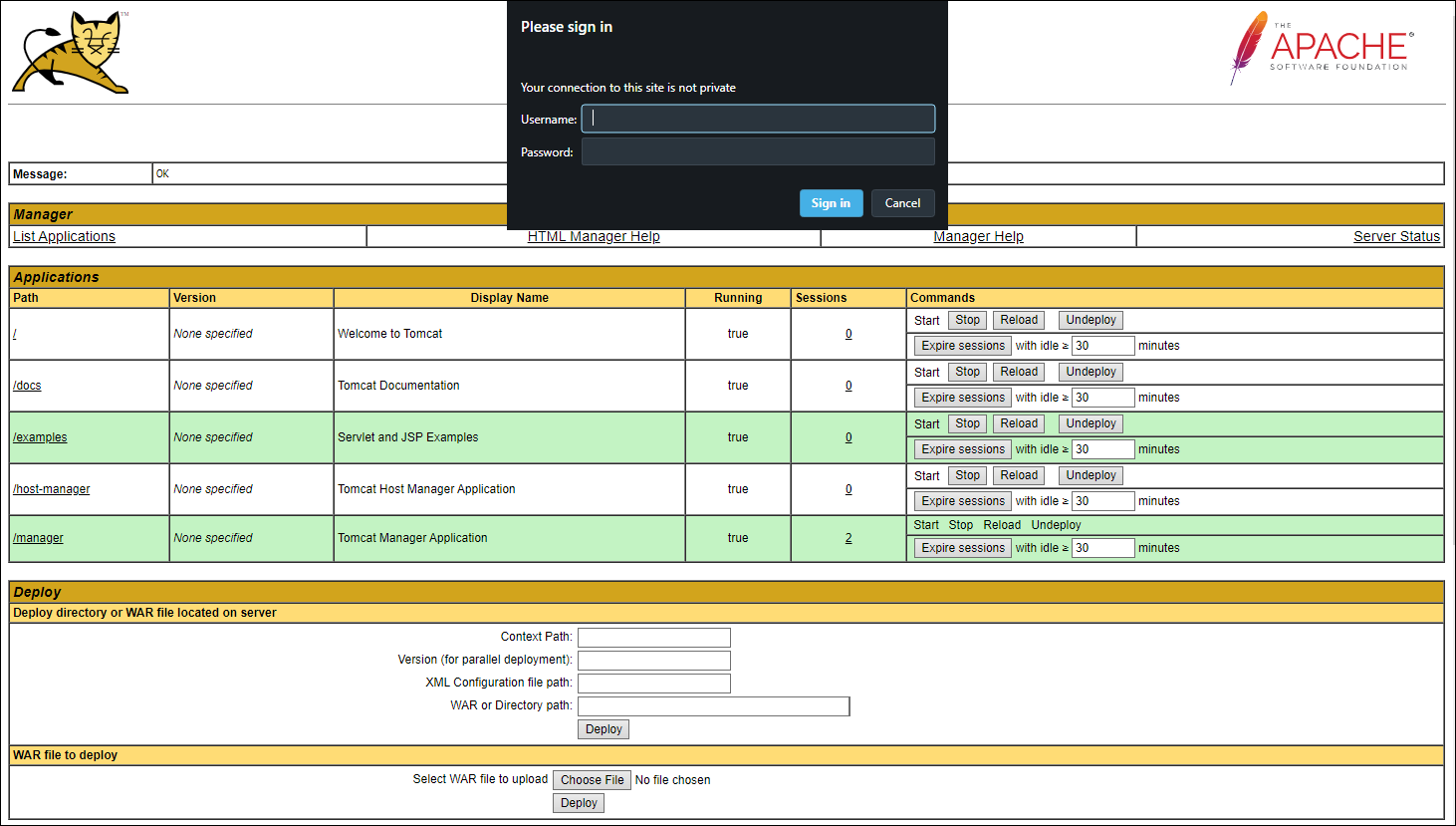
Now stop Tomcat using the commands below. (We’ll start it up again after we’ve applied the AppDynamics Java Agent in the next lab)
cd /usr/local/apache/apache-tomcat-9/bin
./shutdown.shInstall PhantomJS v2.1.1
Use the commands below to install PhantomJS that will be needed to provide the load generation for the lab application.
cd /tmp
sudo yum install glibc fontconfig freetype freetype-devel fontconfig-devel wget bzip2cd /tmp
wget https://bitbucket.org/ariya/phantomjs/downloads/phantomjs-2.1.1-linux-x86_64.tar.bz2cd /tmp
sudo tar xvjf phantomjs-2.1.1-linux-x86_64.tar.bz2 -C /usr/local/share/
sudo ln -sf /usr/local/share/phantomjs-2.1.1-linux-x86_64/bin/phantomjs /usr/local/binNow use the command below to validat the install of PhantomJS
phantomjs --versionYou should see output from the command like below.
[ec2-user@ip-172-31-44-9 phantomjs]$ phantomjs --version
2.1.1Next
We’ll install the AppDynamics Java Agent and deploy the Supercar-Trader application in the Java Monitoring Lab.