Configure Agent Injection
In this exercise you will complete the following tasks:
- Enable JavaScript Agent injection.
- Select Business Transactions for injection.
Enable JavaScript Agent injection
While AppDynamics supports various methods for injecting the JavaScript Agent, you will be using the Auto-Injection method in this lab. Follow these steps to enable the Auto-Injection of the JavaScipt Agent.
1 . Click the Applications tab on the top menu and drill into the Supercar-Trader application.
2 . Click the Configuration tab on the left menu at the bottom.
3 . Click the User Experience App Integration option.
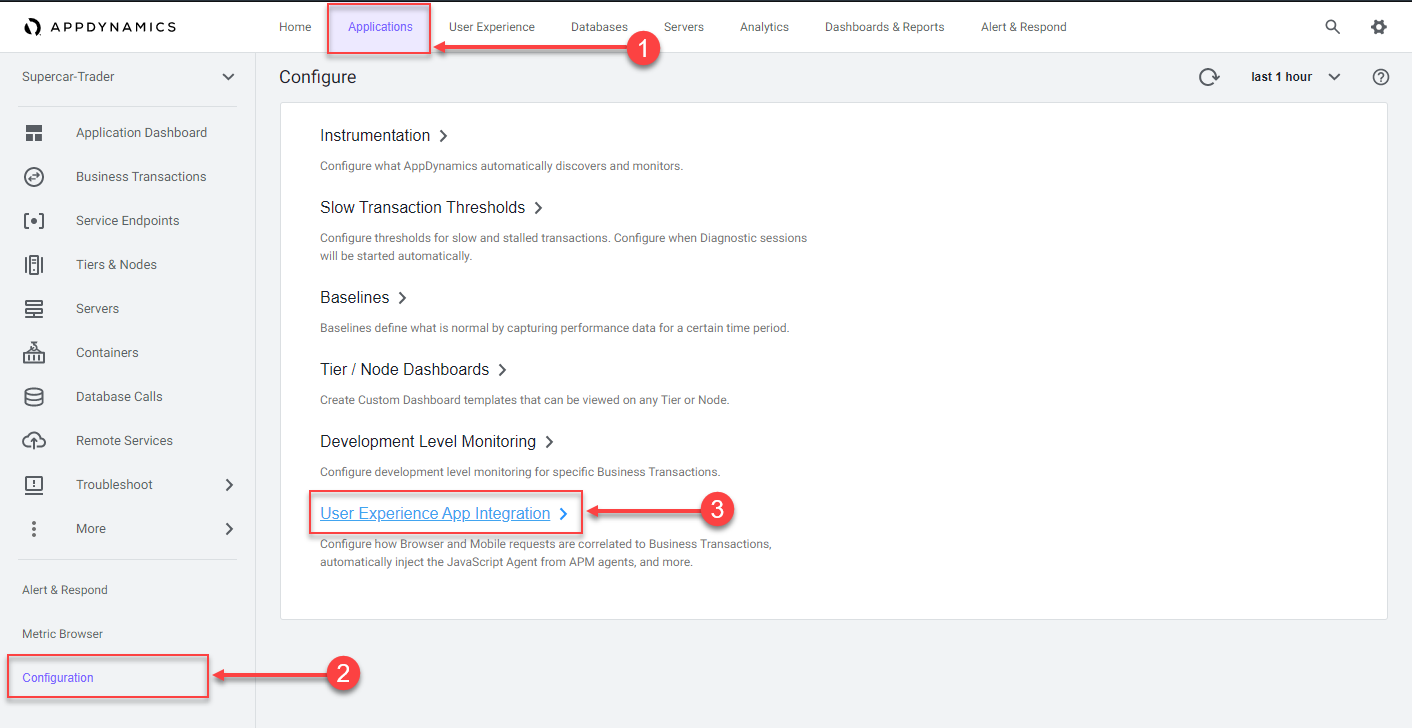
4 . Click the JavaScript Agent Injection tab.
5 . Click Enable so that it turns blue.
6 . Ensure that Supercar-Trader-Web is the selected browser app.
7 . Check the Enable check box under Enable JavaScript Injection
8 . Click Save.
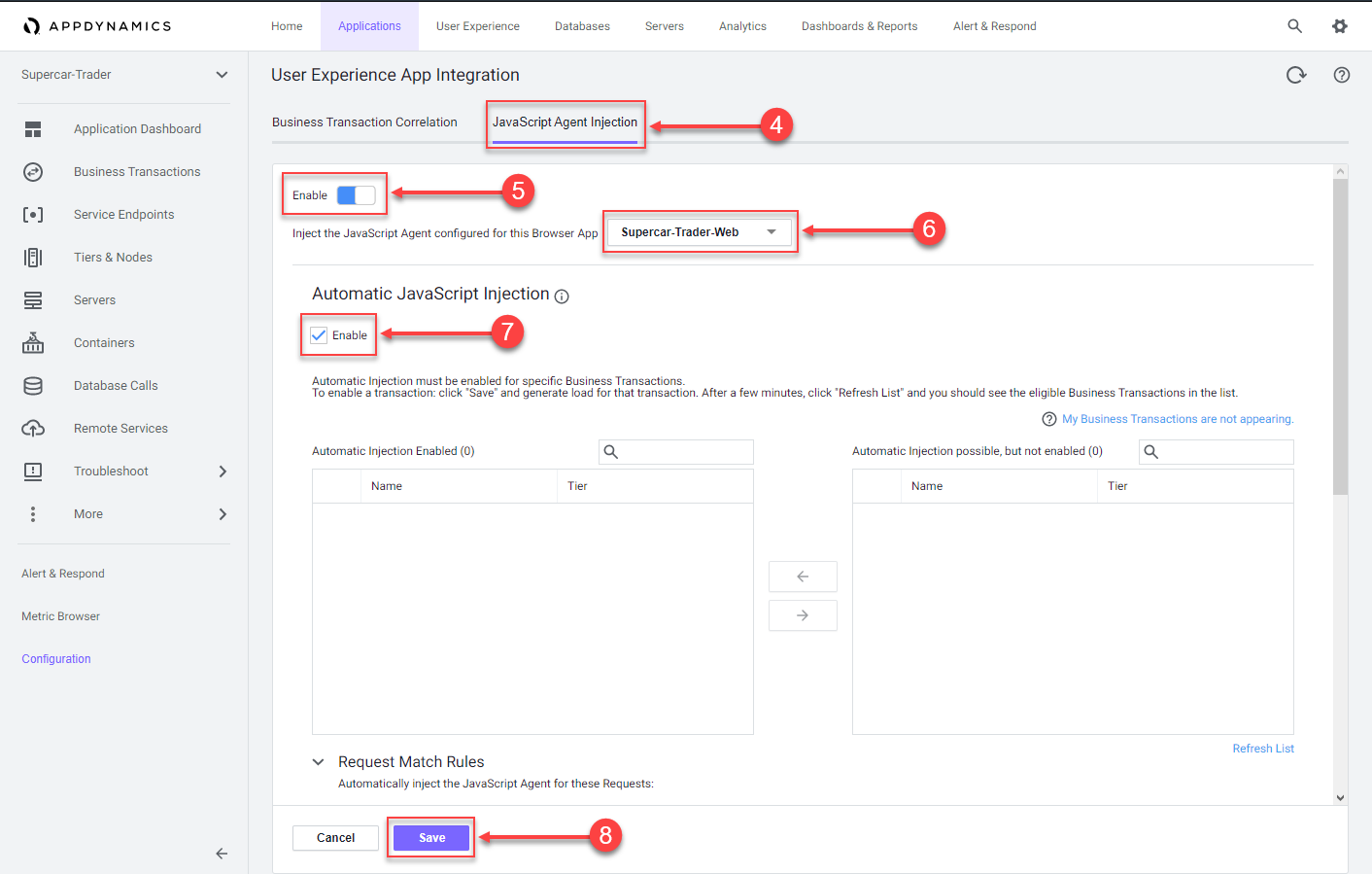
It takes a few minutes for the Auto-Injection to discover potential Business Transactions. While this is happening, use these steps to enable the Business Transaction Correlation.
1 . Click the Business Transaction Correlation tab.
2 . Click the Enable button so that it turns blue.
3 . Click Save.
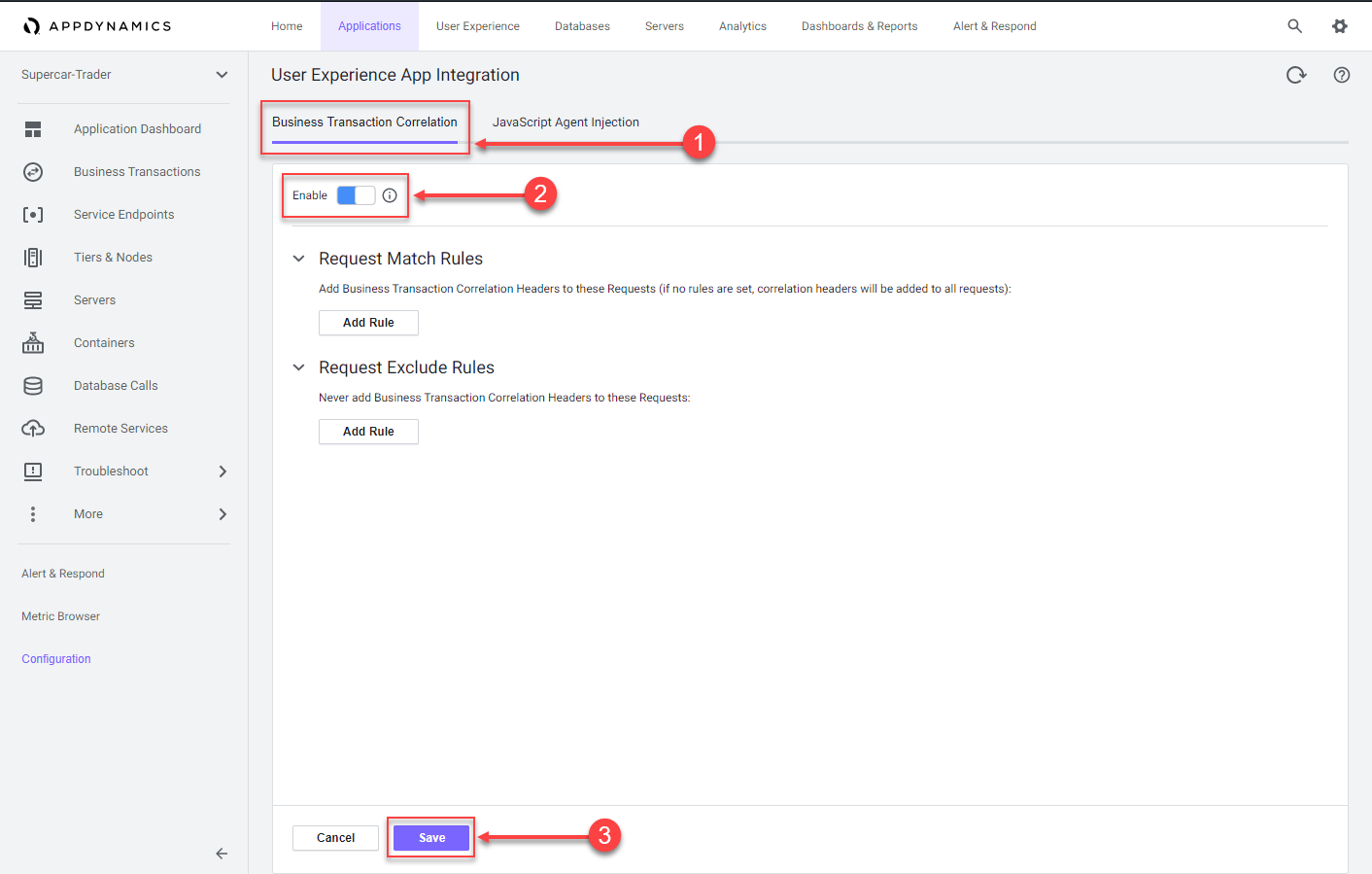
Select Business Transactions for injection
Use the following steps to select the Business Transactions for Auto-Injection.
1 . Click the JavaScript Agent Injection tab.
2 . Type .do in the search box.
3 . Ensure there are nine Business Transactions in the list box on the left.
4 . If all nine Business Transactions do not appear in the list, click the Refresh List link until all nine appear.
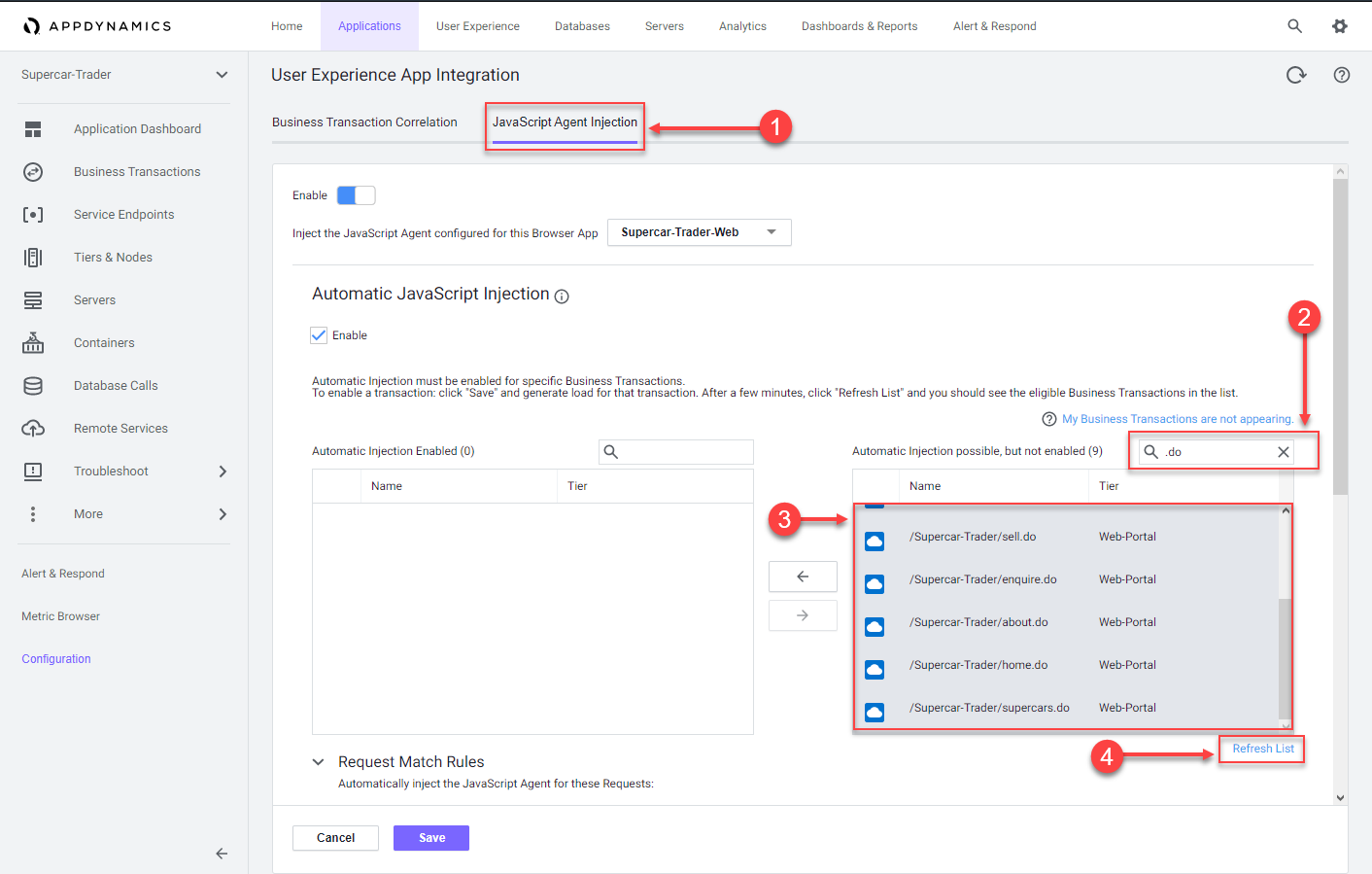
Use the following steps to move the Business Transactions for Auto-Injection.
1 . Select all nine Business Transactions from the right list box.
2 . Click the arrow button to move them to the left list box.
3 . Ensure there are nine Business Transactions in the left list box.
4 . Click Save.
You can read more about configuring Automatic Injection of the JavaScript Agent here.
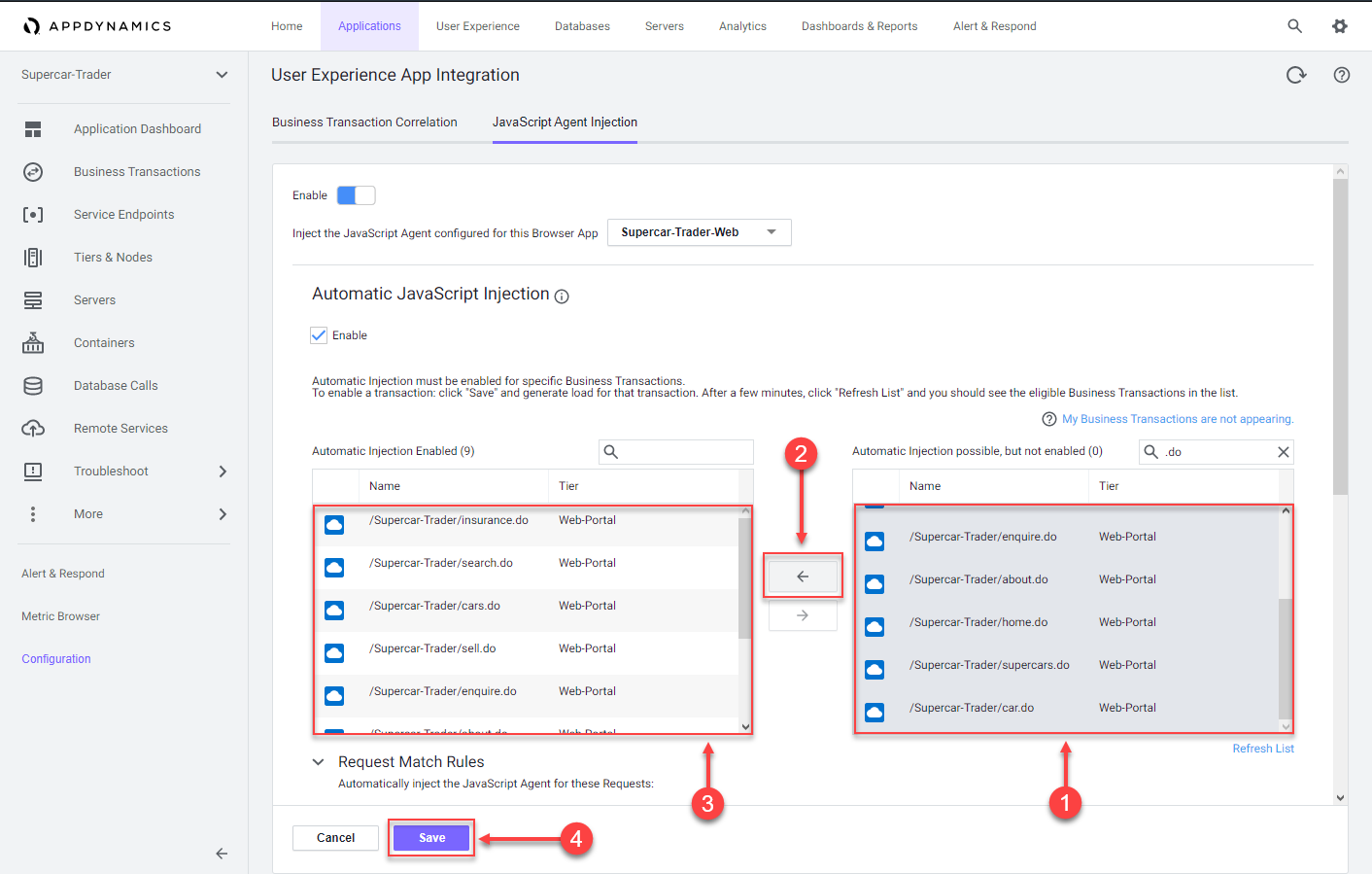
Next
We’ll monitor and troubleshoot Browser App issues.