Download Java APM Agent
In this exercise you will access your AppDynamics Controller from your web browser and download the Java APM agent from there.
Login to your controller
Use the URL below to login to your controller from your web browser.
http://[controller-vm-ip-address]:8090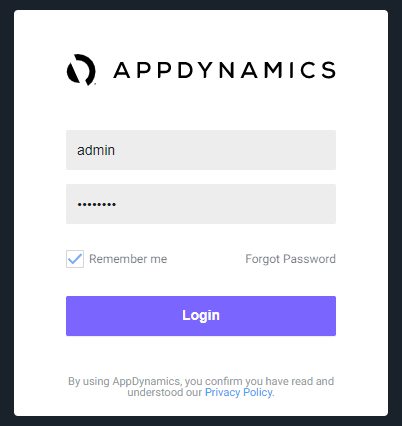
Navigate to the Getting Started Wizard
1 . Select the Home tab at the top left of the screen.
2 . Select the Getting Started tab.
3 . Click Getting Started Wizard.
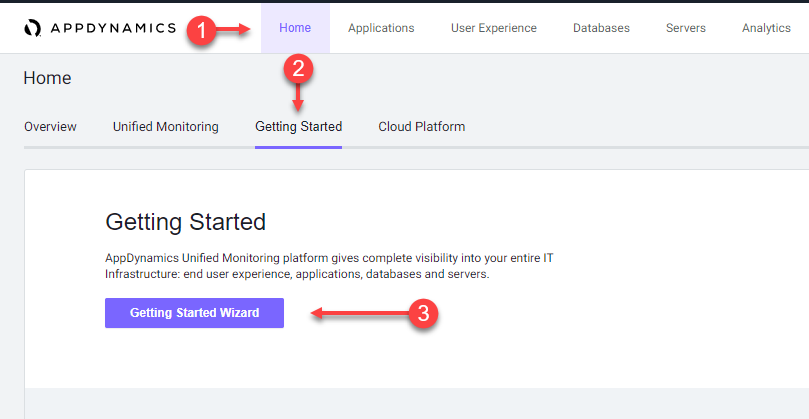
Select the Java Application type
1 . Click on the Java button.
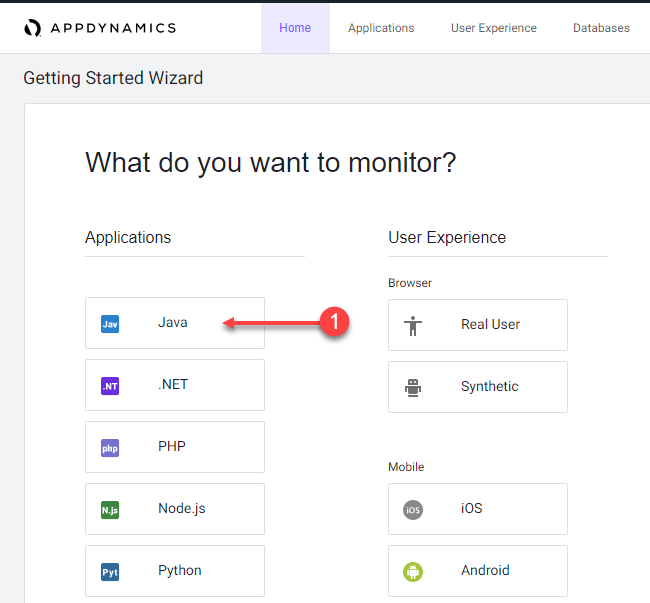
Download the Java Agent
If you are using an older version of the controller then these three steps below are the steps you need to download the Java agent. If you are using a newer version of the controller, complete the first two steps before you type in the Application, Tier, and Node names.
1 . Accept defaults for the JVM type (Sun/JRockit).
2 . Accept defaults for the Controller connection.
3 . Click Download.
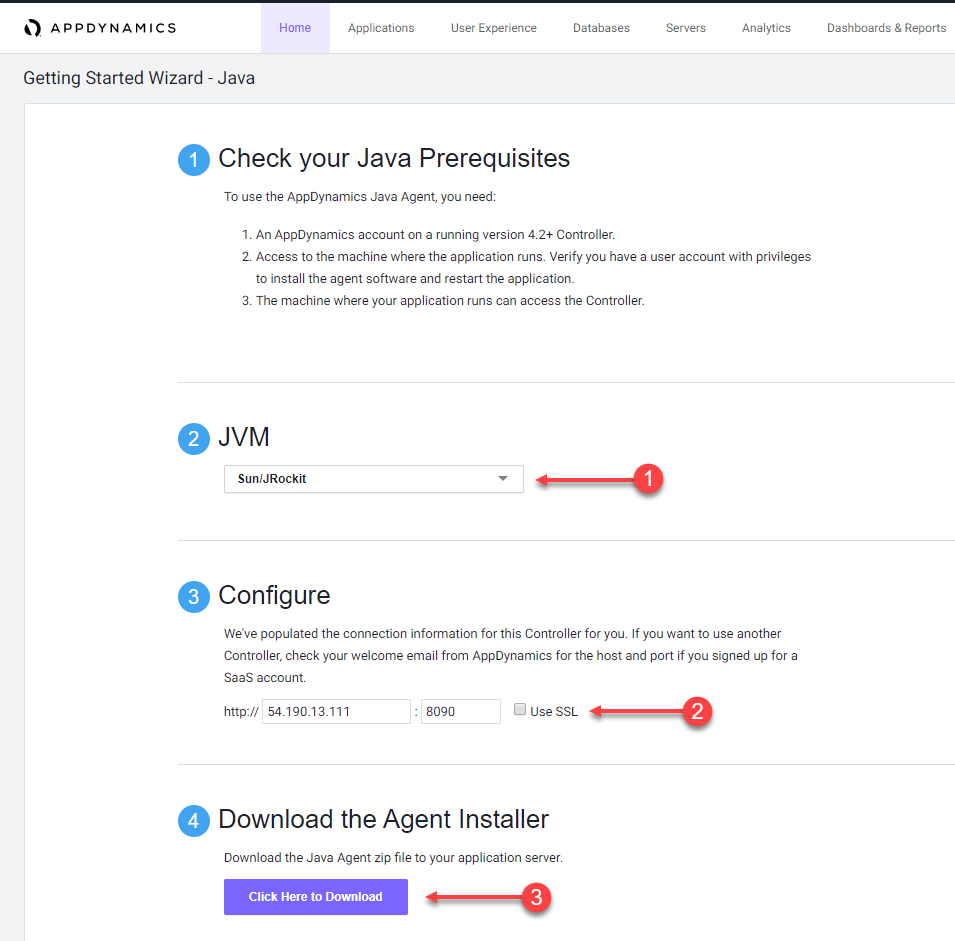
If you are using an newer version of the controller then additionally, you need to type in the Application, Tier, and Node names as seen below in order to download the Java agent.
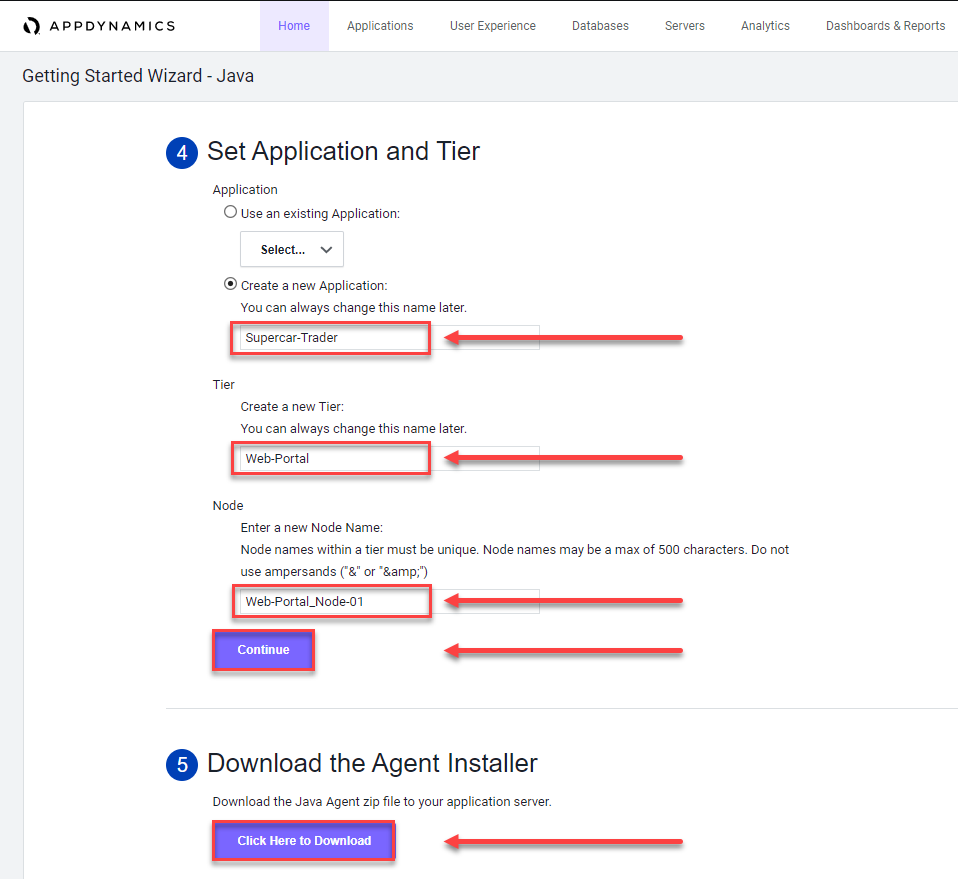
Your browser should prompt you to save the Java agent file to your local file system, similar to the following image.
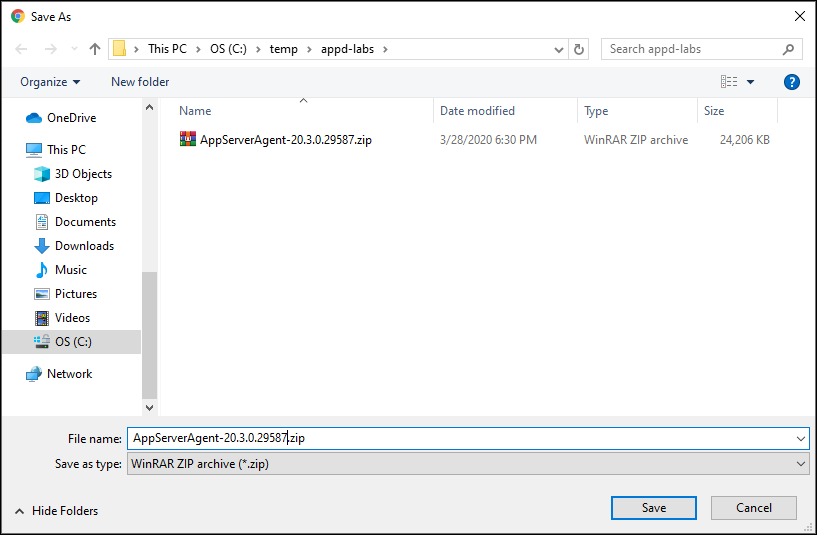
Next
We’ll install the AppDynamics Java Agent.