Create Browser Application
In this exercise you will complete the following tasks:
- Access your AppDynamics Controller from your web browser.
- Create the Browser Application in the Controller.
- Configure the Browser Application.
Login to your controller
Use the URL below to login to your controller from your web browser.
http://[controller-vm-ip-address]:8090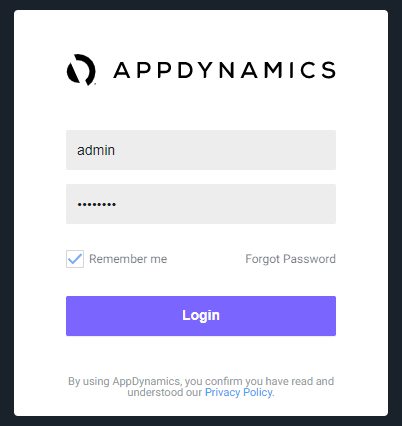
Create the Browser Application in the Controller
Use the following steps to create your new browser application.
Note: This lab uses a trial license from AppDynamics which has a constraint with the name of the browser application. It is very important that you create a unique name for your browser application in Step 5 below.
1 . Click the User Experience tab on the top menu.
2 . Click the Browser Apps option under User Experience.
3 . Click Create Browser App.
4 . Choose the option Create an Application manually.
5 . Type in a unique name for your browser application in the format Supercar-Trader-Web-<your_initials_or_name>-<four_random_numbers>
- Example 1: Supercar-Trader-Web-JFK-3179
- Example 2: Supercar-Trader-Web-JohnSmith-0953
6 . Click OK.
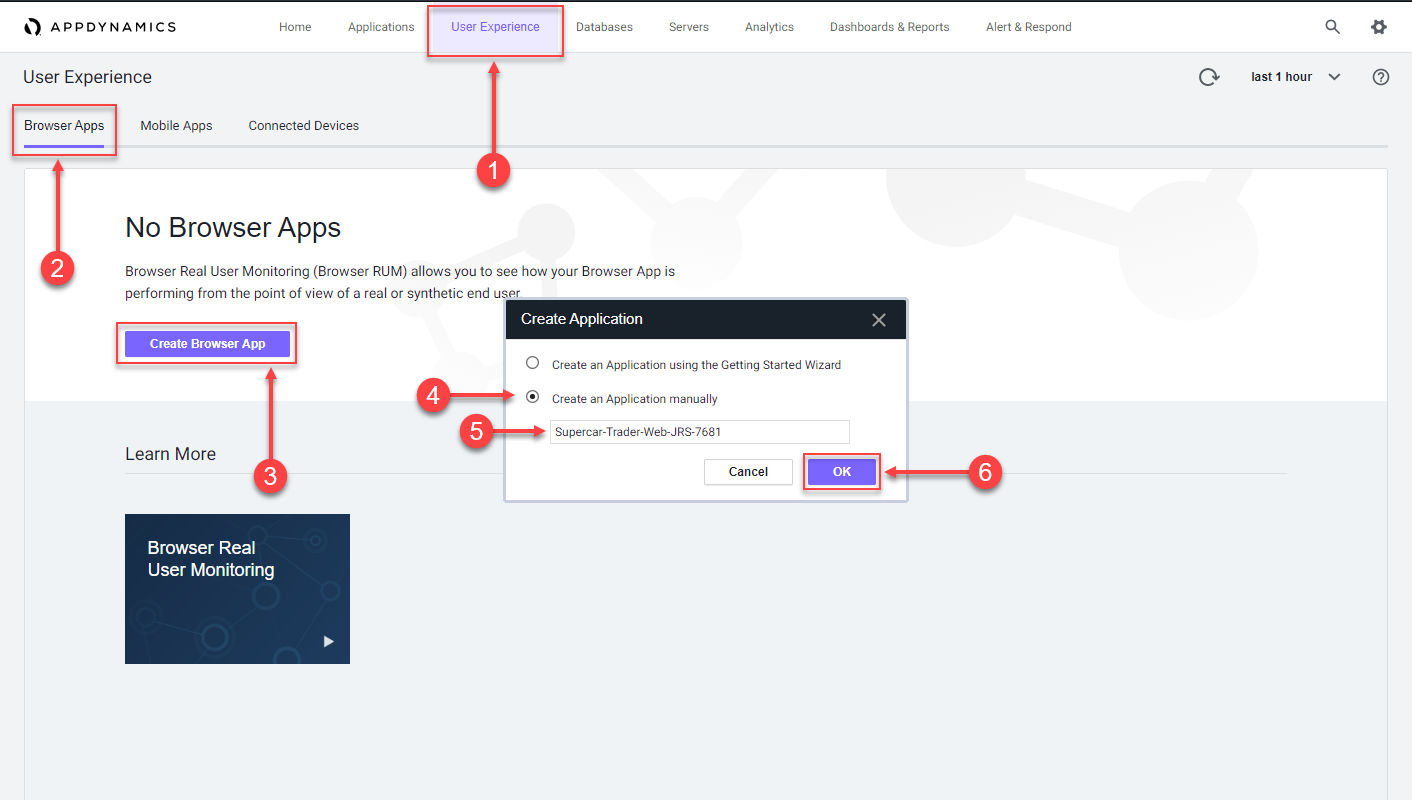
Use the steps below if you were not automatically taken to the Browser App Dashboard for the Supercar-Trader-Web application.
1 . Select Supercar-Trader-Web-###-#### application in the list.
2 . Click Details.
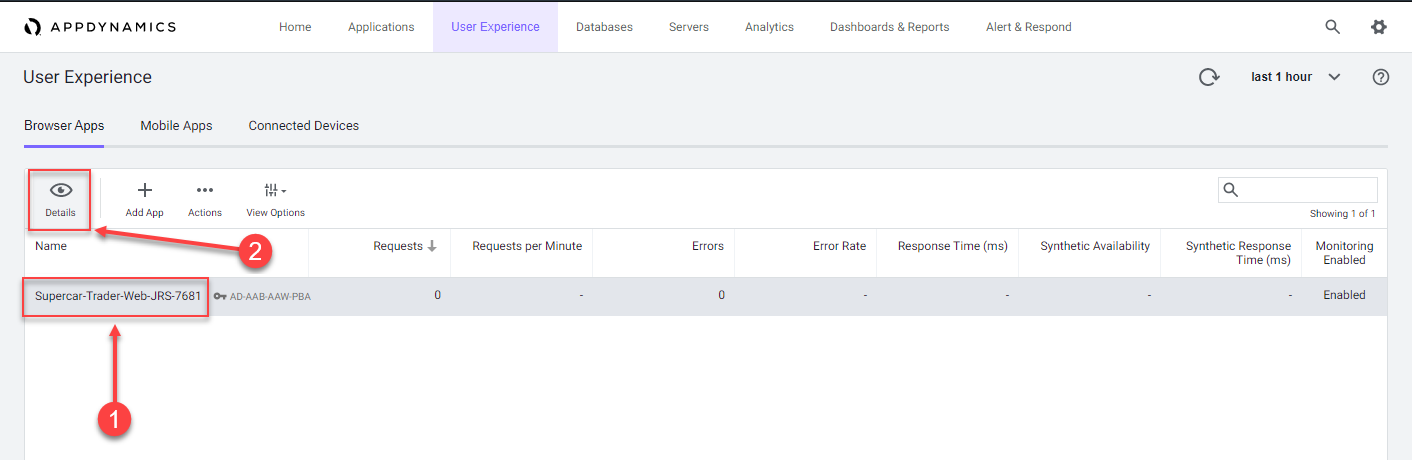
You should now see the Browser App Dashboard for the Supercar-Trader-Web application.
1 . Click the Configuration tab on the left menu.
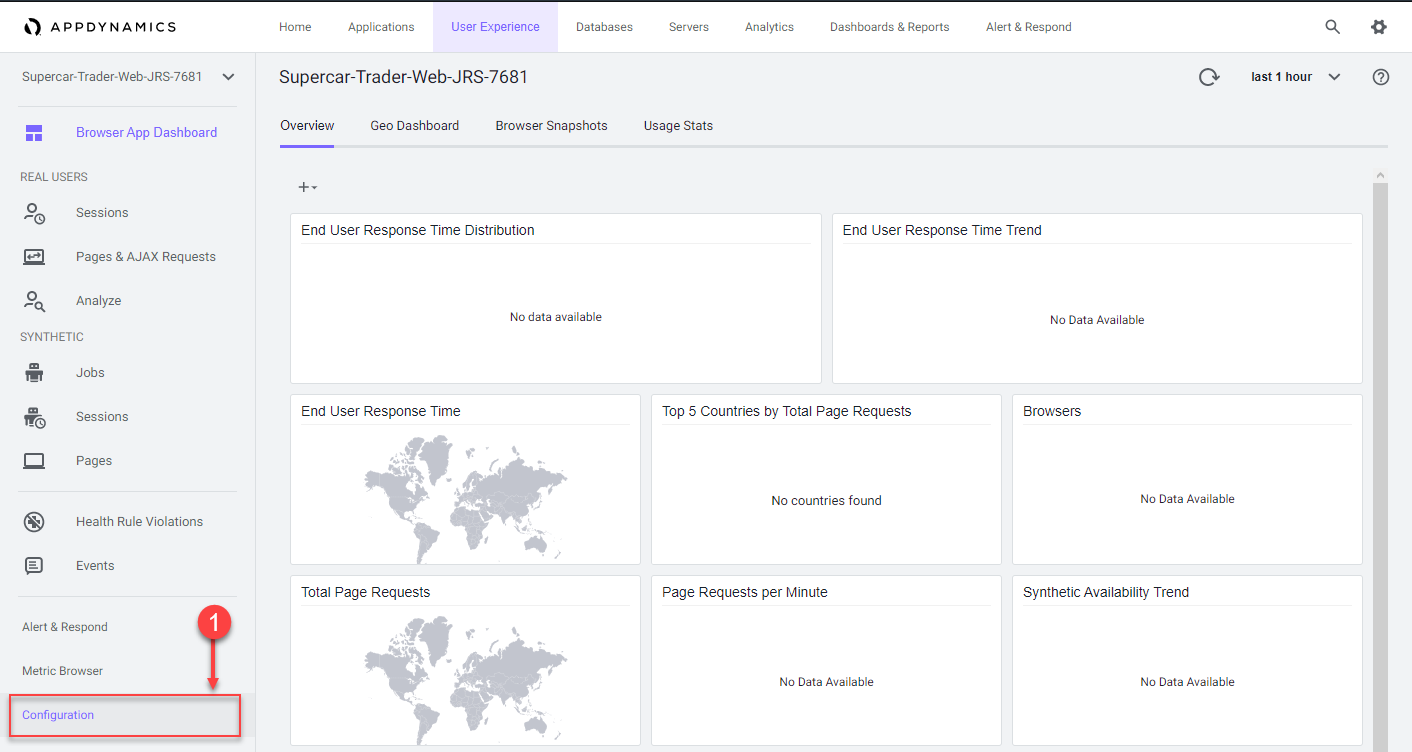
You should now see two main options for configuration, Configure JavaScript Agent and Instrumentation.
1 . Click the Instrumentation option.
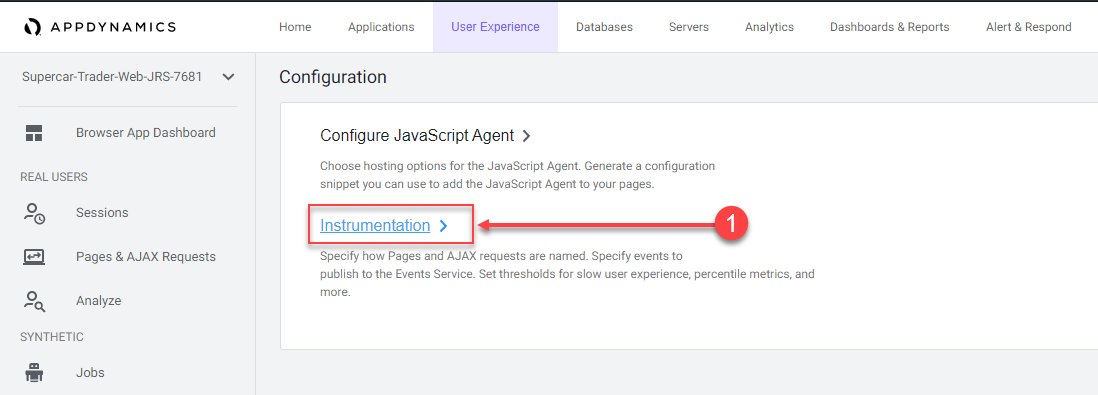
Change the default configuration to have the IP Address stored along with the data captured by the browser monitoring agent by following these steps.
1 . Click the Settings option.
2 . Use the scroll bar on the right to scroll to the bottom of the screen.
3 . Check the Store IP Address check box.
4 . Click Save.
You can read more about configuring the Controller UI for Browser RUM here.
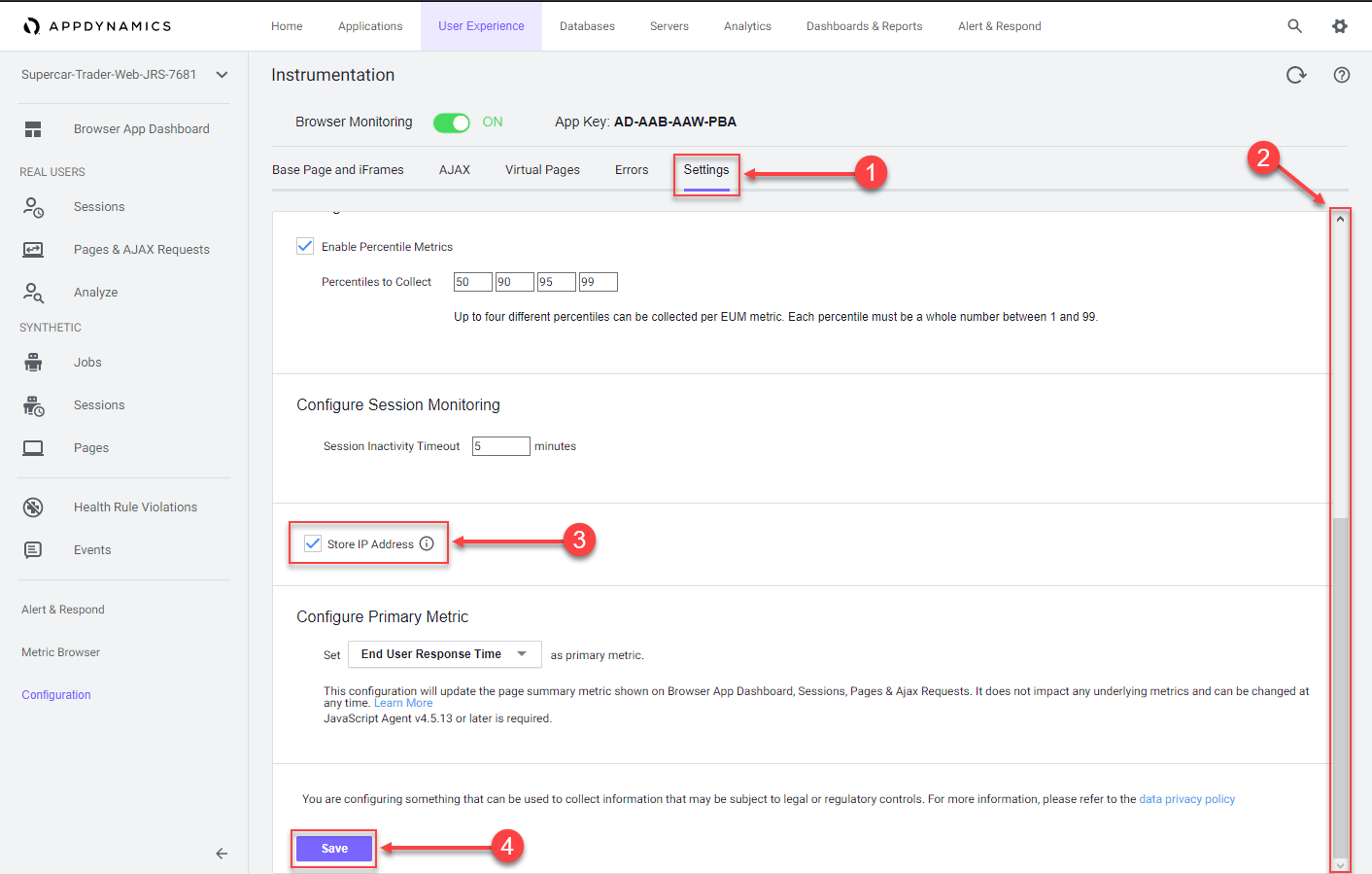
Next
We’ll configure the browser agent injection settings.