Deploy Server Agent - Option 2
In this exercise you will perform the following actions:
- Run a script that will install the Server Visibility agent
- Configure the Server Visibility agent
- Start the Server Visibility agent
Navigate to the Install Script
Use the command below to change to the directrory where the script is located.
cd /opt/appdynamics/lab-artifacts/machineagent/Run the Install Script
Use the command below to run the install script.
./install_machineagent.shYou should see output similar to the following image.
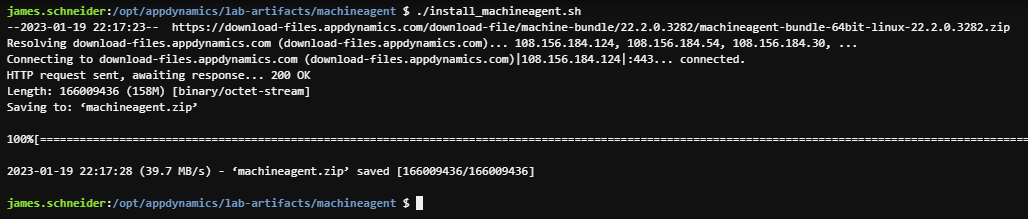
Configure the Server Agent
Obtain the configuration property values listed below from the Java Agents “controller-info.xml” file as described in the Java Agent Configuration File section and have them available for the next step.
- controller-host
- controller-port
- controller-ssl-enabled
- account-name
- account-access-key
Now you will need to navigate to the “controller-info.xml” file of the Server Agent by using the commands below.
cd /opt/appdynamics/machineagent/conf
ls -lYou should see output similar to the following image.

Edit the “controller-info.xml” file of the Server Agent and insert the values for the properties you obtained from the Java Agent configuration file, listed below.
- controller-host
- controller-port
- controller-ssl-enabled
- account-name
- account-access-key
You will need to set the “sim-enabled” property to true and then save the file which should look similar to the image below.
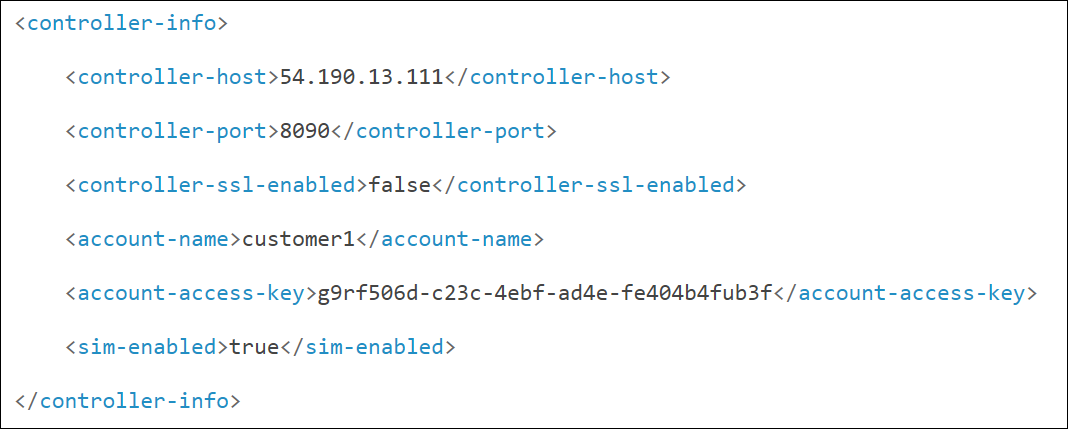
Start the Server Visibility agent
Use the following commands to start the Server Visibility agent and verify that it started.
cd /opt/appdynamics/machineagent/bin
nohup ./machine-agent &
ps -ef | grep machineYou should see output similar to the following image.
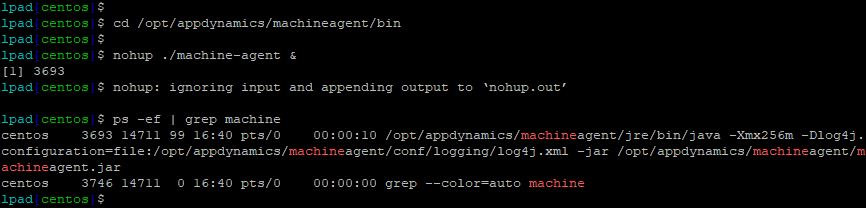
Next
We’ll monitor the health of the server.